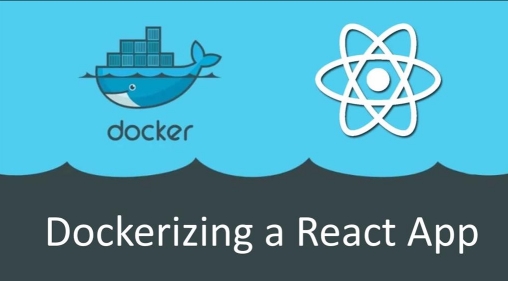I was searching a Hello World implementation for Django of Python in Docker container, but can’t find any good resource at online. So, I plan to code it myself and document it.
This is pure Docker implementation, you don’t need to create any project for Django. You just need Dockerfile to see “Hello World” at browser which powered by Django and uWsgi module.
Here is high level explanation that I’m going TODO –
- Python, Pip and setuptools installation and upgrade
- Create requirement.txt file
- Execute requirement.txt file with Pip
- Create Django project
- Modify project settings to allow our domain in Django
- Replace project’s urls.py to send “Hello World” string to output
- Code to run server through uWsgi module
Entire steps I’ll do into a single Dockerfile, which we need to build and run through Docker. Here is step by step implementation of Dockerfile.
FROM python:3.11.3
WORKDIR /code
RUN pip install --upgrade pip
RUN pip install setuptools
RUN pip install -U setuptoolsIts pretty straight forward, we are using Python 3.11.3 and install Pip and setuptools here.
RUN echo "Django==4.2" >> requirements.txt
RUN echo "uWSGI==2.0.25" >> requirements.txt
RUN pip install -r requirements.txtHere we create requirement.txt file where we instruct to install Django version 4.2 and uWSGI module version 2.0.25 and then we execute the newly created requirements.txt through Pip.
RUN django-admin startproject helloworlddjango
WORKDIR /code/helloworlddjango
RUN echo "ALLOWED_HOSTS = ['127.0.0.1', 'localhost', 'helpabodessltest.shahadathossain.com']" >> helloworlddjango/settings.pyIn this stage we created helloworld project with django-admin (we already Django installed) also we append our project’s settings.py to allow our domain. For this we just append “ALLOWED_HOSTS” variable value.
RUN echo "from django.urls import path" > helloworlddjango/urls.py
RUN echo "from django.shortcuts import HttpResponse" >> helloworlddjango/urls.py
RUN echo "def home_page_view_hello_world(request):" >> helloworlddjango/urls.py
RUN echo " return HttpResponse('Hello World')" >> helloworlddjango/urls.py
RUN echo "urlpatterns = [path('', home_page_view_hello_world, name='helloworld'),]" >> helloworlddjango/urls.pyThis part actually pure Python code we (re)writing our urls.py file where we actually put “Hello World” string when user visit home page of our project.
RUN adduser --disabled-password --no-create-home django
USER django
ENTRYPOINT ["uwsgi", "--http", ":9000", "--workers", "4", "--master", "--enable-threads", "--module", "helloworlddjango.wsgi"]This is another part where we run our project through uwsgi module. We can run straightly by Django’s builtin server by “manage.py” but here I covered to run uwsgi server.
Here is link https://github.com/razonklnbd/django-hello-world-with-docker where you found complete Dockerfile
To build docker container you have to have docker in your system. After ensuring docker into system you can use following commands to build and run –
sudo docker build -t django-hello-world-mshk .
sudo docker run --name djangohelloworldmshk -d --network=host django-hello-world-mshk:latestYou need to execute into the location where you put your Dockerfile. Please feel free to change container tag and name. You may like following command of docker to see the log and to delete running container (in case you are debugging something)
sudo docker logs djangohelloworldmshk
sudo docker rm $(sudo docker stop $(sudo docker ps -a -q --filter ancestor=django-hello-world-mshk --format="{{.ID}}"))
sudo docker rmi django-hello-world-mshkThat’s all for today! Thanks.